Users and roles
The user system in Layers has three types of users: i) “client”, ii) “dealer” and iii) “large account”. Where (ii) is also used in cases of “self-dealer” and (iii) in terms similar to “factory” or “cooperative”. Below are the main characteristics of each user type.
Client: Entity composed of a single company or independent farmer. Does not have plot editing permissions.
Dealer: Entity composed of several ‘client’ type users that can view collectively and has the ability to modify plots. In the institutional scope, we understand a dealer as the entity that markets and provides HEMAV services to another company under a commercial distribution scheme. The ‘self-dealer’ figure applies to those entities that have their own platforms for self-operation. This type also has credentials to access Agromom to plan missions and upload information through HLINK.
Large Account: Representation of a group of producers or associated companies.
Create a client account
The creation of the client by the dealer is the first step in the workflow. From this point, access credentials are defined so that our clients can independently access detailed information about processed plots through their browser or mobile device.
Account creation is done from the Agro-MOM (Maintenance and Operations Management) operations management platform at the following link agromom.hemav.com
AGROMOM Access
Once on the AGROMOM page, the following will appear:
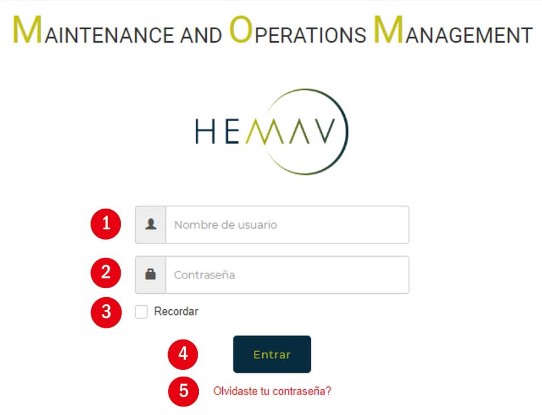
Username: Corresponds to the user assigned by HEMAV to the dealer’s representative, usually using the name of the company that will be HEMAV’s representative.
Password: Assigned by HEMAV
NOTE: These credentials are for the exclusive use of the dealer, they cannot be shared with external personnel, as the information contained in the account is confidential.
Remember: Option that allows saving access credentials on a continuously used device, which will facilitate access to AGROMOM. (Optional use)
Enter: Button that allows the user to log in after completing steps 1 and 2.
Forgot your password?: If you forget your access password, this option will allow you to recover your password by entering your username or email.

Client creation
Once inside AGROMOM, we will locate the “Clients” section, which is found in the options at the top left of the screen.

When clicking on “Clients” two options will be displayed “List” and “New”, after choosing “New” the following options will appear:

Client: Single entity, composed of a single company or independent farmer.
Cooperative: Representation of a group of producers or companies that associate for a common good.
Once you have selected the option that best represents your client’s profile, enter the following data:
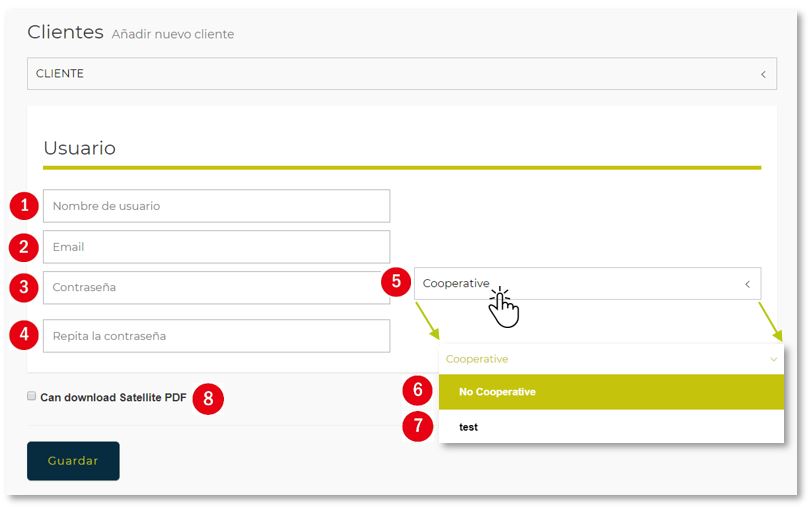
Username: Corresponds to the client’s name, whether company or independent farmer.
Email: Email address of the user who will manage the account, notifications will be sent to this email address when report results are available for viewing.
Password: Currently there is no specific pattern of characters that make up the password, you can use numeric combinations, letters (UPPER-lower), alphanumeric, etc.
Repeat password: For the system to validate the password you want to define for the account, the characters must be repeated in the same order.
Cooperative dropdown: Select whether the client is related to an existing cooperative or not.
No cooperative: Select if not related to any cooperative. If you don’t touch the dropdown and leave the “Cooperative” option, it is considered the same as not being related to any cooperative.
Cooperative: Select from the list of previously created cooperatives the one to which the new client would be attached. If not attached to any, don’t choose anything or choose No Cooperative.
Can download Satellite PDF: Field available to enable the possibility for the client to download PDF files with reports generated through the satellite history. If this field is not checked, the client can view the reports in the layers, but downloading them is not allowed.
Después de confirmar los datos requeridos se debe dar clic en Guardar  para que el cliente quede registrado en la base de datos.
para que el cliente quede registrado en la base de datos.